Portal Account Creation
- Go to the website: https://portal.michwave.com
- Click on the ‘New portal user? Register an account here!’ option, shown below.
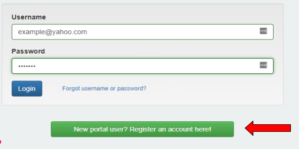
- Enter the email address that you want to receive your bills to, then click ‘Look Up Email Address, as shown below.
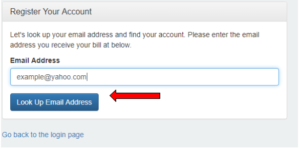
- If you see this at the top of the screen then you have successfully entered the email address

- Next, Sign into your email and find the email from Michwave. It should look like this:
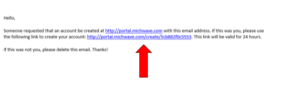
- Click on the portal link to change your password
- Once logged in, you will see options to setup billing, they are located here:
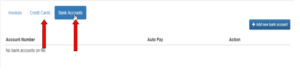
- Here is how you would set up a Credit Card: Go to the Credit Cards Tab, then click +Add new credit card
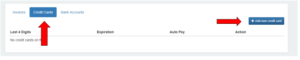
- Next you will enter the information in the fields, make sure the auto-pay option at the bottom is checked.
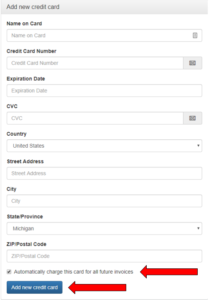
- Click Add new credit card once completed.
11.Here is how you would set up a Banking account:
- Make sure the Bank Accounts is selected then click +Add new bank account.
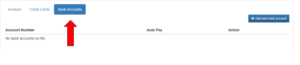
13. Next you will fill in all the fields. Make sure the option at the bottom is checked, it should do it by default.
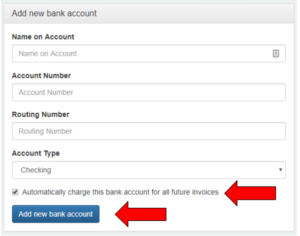
- Click Add new bank account once completed.
You have successfully completed the AUTOPAY setup.